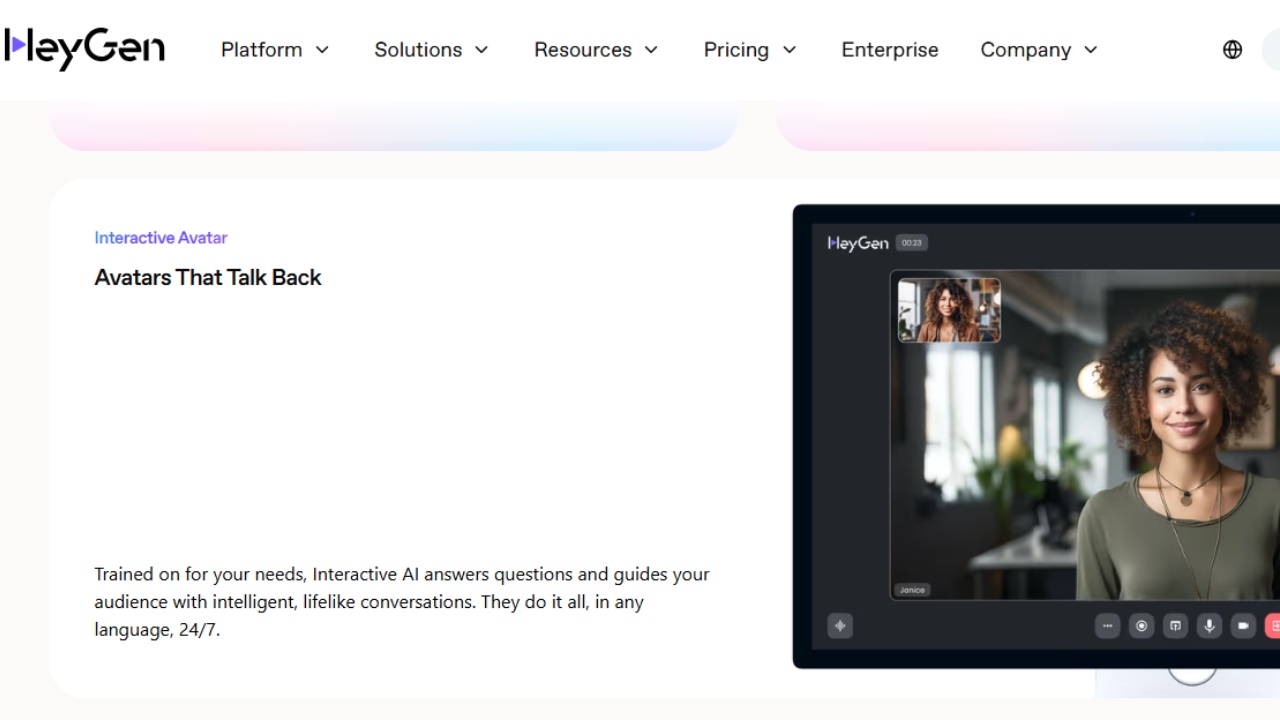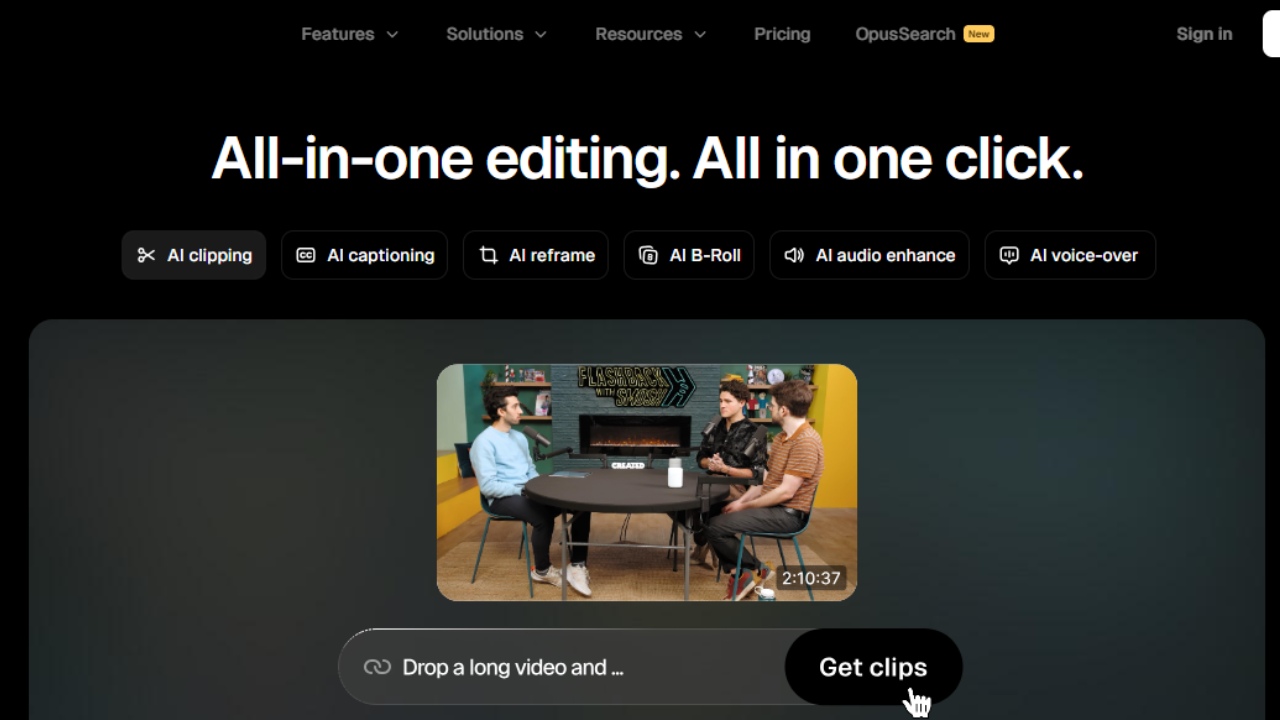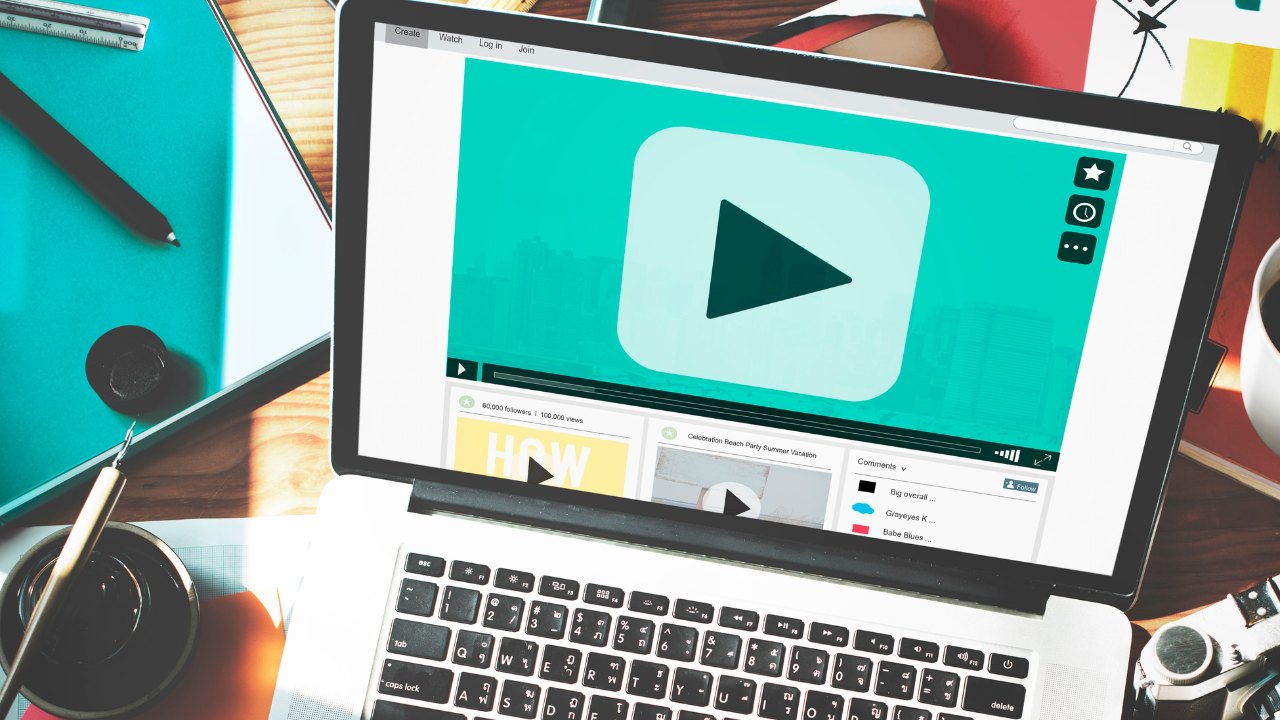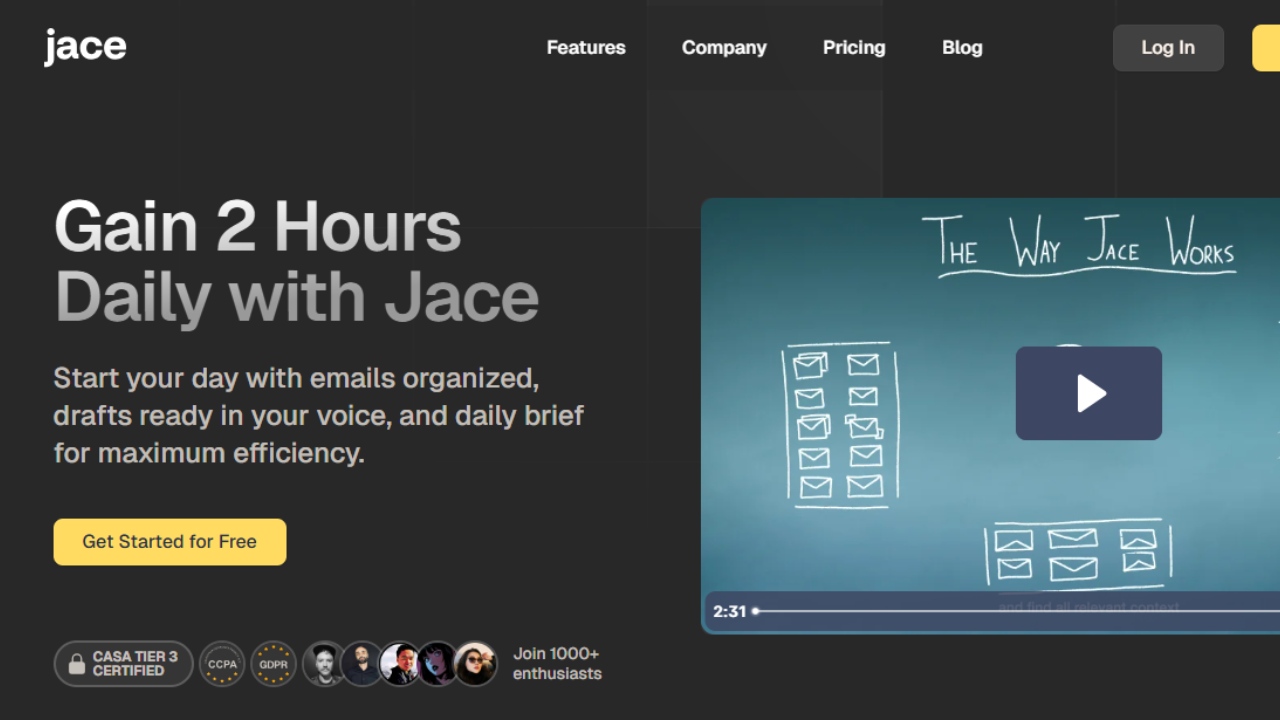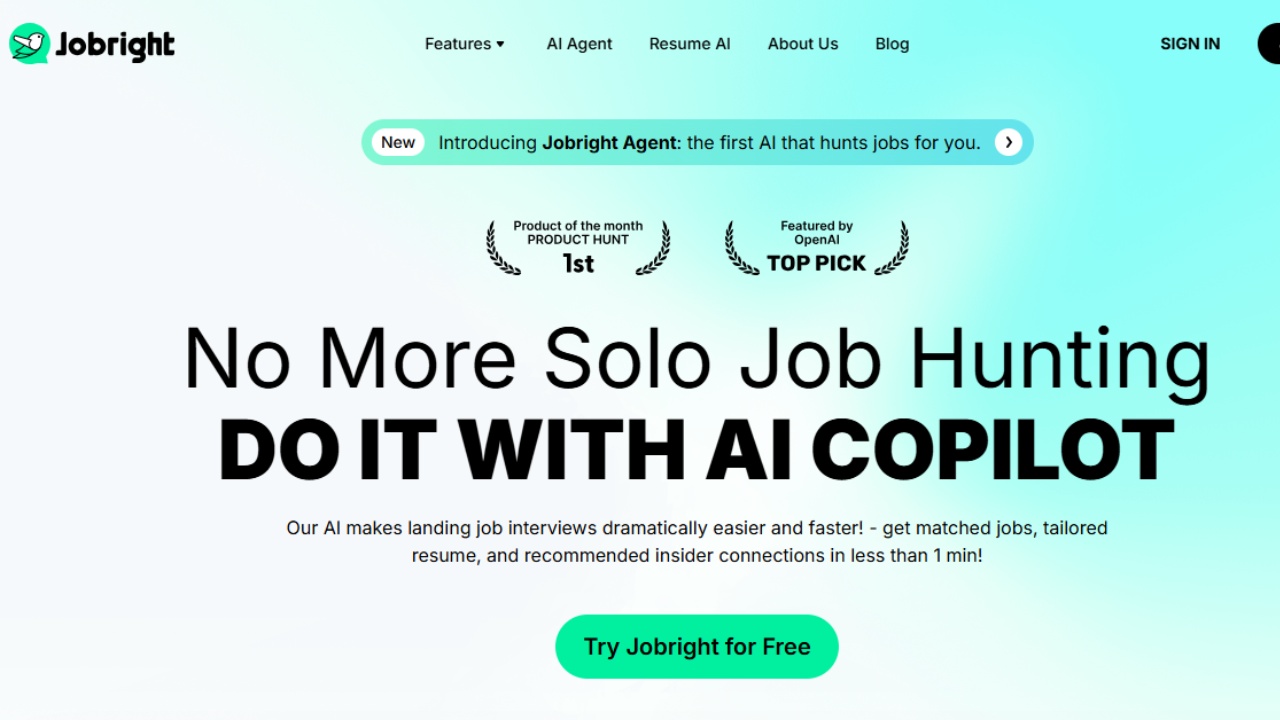Top 13 Best Free Tools For YouTube Creators
Top 13 Best Free Tools For YouTube Creators - For years, I have been making videos and I have built a collection of tools that help me script, edit, publish, and promote my videos on YouTube without spending any money.
And in this article, I will be sharing all of these tools with you, so that you can also make the best out of your content creation and the best part is that all of these tools are completely free. Well, let’s go to the list.
Design and Thumbnail
Our First category is Design and Thumbnail and one out of the first three tools in this category is:-
1. Pixlr:
Pixlr is a simple online tool that will automatically remove the background from your photos and leave you with just the subject. This is super useful for any thumbnails where you want your face or a product included but with the ability to create a more interesting background.
To access this tool, you will have to go to Pixlr.com, click on AI remove Background, then upload your image. The automatic removal seems to work well, especially if the background of your image is plain, or there is a clear separation between the subject and the background, but if it doesn't get it quite right, adjusting the image to remove bits around the subject is simple.
Once you're done, you can then download the finished image, without the background, so that you can use it in whatever software you wish or upload it to something like Canva.
2. Canva:
Canva is a free-to-use online graphic design tool that you can use to create your thumbnails, logos, end cards, social media posts, really anything that you want.
It's intuitive to use, even people completely new to graphic design can quite quickly create something by starting with one of thousands of different templates and then changing the colors, text, fonts, and images as they please. I use Canva to create all of my Thumbnails, and images, and sometimes, I use to create explainers, illustrations, and animations.
Some of the Templates and stock footages are locked and only accessible for premium users, but the free version is more than enough. There are templates, stock footage, and animations I keep wondering why they are free, Like it’s not supposed to be free, but it is.
3. Photopea:
Photopea is a browser-based image editor that replicates 80 to 90% of Photoshop's capabilities, but for free, and in your browser. You can even open Photoshop PSD files, so if you've ever downloaded a stream design or a thumbnail PSD file, you can open it, edit any of the layers as you please, and export it just as you would with Photoshop.
If you've ever used Photoshop before, all the tools here should feel instantly familiar, but if not, the layout is so similar that you can basically follow any Photoshop tutorial on YouTube and still achieve the same results with Photopea. Consider this Photoshop, but unlike Photoshop, it’s free.
4. Thumbsup.tv:
Thumbsup.tv is an absolute must-visit website if you're serious about YouTube. It allows you to test different title and thumbnail combinations to see exactly how they will be shown in various places on YouTube. From Desktop to mobile, home page to suggest, you'll be able to check that your thumbnail is visible even at the smallest of resolutions.
I use this for every single upload to test things like the length of my titles, making sure that they don't get cut off, and also to make sure that none of YouTube's UI elements block any important parts of my thumbnail. You can even toggle between seeing it in YouTube's light or dark mode to make sure that your thumbnail still stands out.
Editing
The second category will be Editing and the first tool in this category is:-
5. Audacity:
Audacity is a free and open-source digital audio editor and recording application software for PC. It allows you to edit your voice-over and even audio from your video recordings. Whether you usually place your mic closer to your mouth or not, you should also edit the sound so that it is clear, audible, and sound more full.
6. Adobe Podcast Enhancer:
The tool I used for audio editing before was Adobe Podcast Enhancer which is our second tool in this category. Adobe Podcast Enhancer is a browser-based tool designed for recording, editing, and enhancing podcast audio.
This tool will make sounds from any microphone you use sounds like it’s been recorded in a professional studio, even if you don’t have a microphone and the audio you use is the one on your phone or camera. But now, I use Audacity.
7. CapCut:
Third in the category is CapCut which is a video editing software. I use CapCut to edit all of my videos and the good thing about CapCut is that it’s free. There a lot of features on CapCut and pre-edited texts, transitions, sound effects, and even animations that will normally take hours to create with other software.
All of the tools and features are drag-and-drop enabled. CapCut is the go-to if it’s your first time editing and you can learn basic editing in a few hours. This is currently the most popular and perhaps the best free editing software for beginners. If you want to level up your editing skills without spending any money, then the next tool is the best option.
8. DaVinci Resolve:
DaVinci Resolve was the first editing app I downloaded on my laptop, and I used the app in the past before CapCut released the desktop version of their app. The problem I have with DaVinci Resolve is that I cannot use many of the tools like Fusion, and editing on my PC lags. If I add a transition or any effects, my laptop crashes. And it happens all the time.
If you have a good PC, I recommend you use Davinci Resolve because this software is an industry-standard editing tool that is used even in filmmaking, it’s the best alternative to Premier Pro, (a more popular software). If you wish to edit videos for other people or businesses in the future, then DaVinci Resolve is a great tool to land you that job.
It comes in both free and paid studio versions, but the free version doesn't feel limited at all. It gives you loads of the editing, color grading, visual effects, and exporting options you'd expect for a modern editor, but it's all for free. Seriously, there's no reason to learn anything else nowadays. There are some great YouTube channels out there teaching you how to do all sorts of things in DaVinci Resolve, from the basics right up to some complicated things.
Stock Footage
The Third Category is Stock Footage. You should use many B-rolls in your videos to engage your audience. The best thing is going out and capturing this B-Roll footage yourself.
But if you are like me and you don't have access to the right equipment or don't live near a location that you need to include, whatever the reason is, that is where stock footage comes in. -
9. Pexels:
Pexels is a website dedicated to offering free stock footage for use in your videos. There's a massive library that is easily searchable and videos can be downloaded in various resolutions to suit your project.
You don't even need to create an account, just simply browse or search for the type of video you're looking for and then download any videos you wish to use. There are other websites like Pixabay as well.
Content Management
10. Notion:
Notion is a tool I’ve been using for the past four months now to plan, organize, and manage my content. You can create templates and databases to function completely as you wish to and things can be as simple or as complicated as you need them to be.
I have sections where I write my ideas. On the homepage I have my daily to-do list. I’m currently writing an article, when I’m done, I will just check it. You can find more details about the project, like title ideas, script, and many others.
I also have a workout plan here. When I started using it, it took tons of hours to get things right, and looks more like a waste of time to me. But thankfully I watched a YouTube video where I learned how to use it. It made things much simpler for me. And now, I can navigate through it easily and it takes me only a few minutes to organize my projects.
Screen Recording
11. Windows Snipping Tool:
For screen Recording, I use the snipping tool that comes with Windows. It’s free and you can create your tutorial videos with this tool.
Channel Growth and Management
12. TubeBuddy & vidIQ:
For Channel Growth and Management, I use both Tubebuddy and VidIQ. But the best place to monitor and also manage your channel, see what’s trending, and get ideas on videos to create is the YouTube studio.
Livestream
13. OBS Studio:
I’ve never livestream before, but if you want to do that, then you will want to put OBS studio on your checklist. That’s just the best free available livestream software. But to use OBS studio, you will need a very good PC.